There are several services (or "processes") running in the background when iTunes is installed on your computer (automatic when you are using Mac OS X, and after you install iTunes on Windows). These include iTunesHelper.exe, AppleMobileDeviceHelper.exe, iPodService.exe, etc. - their name on Mac simply don't include the ".exe" extension. All these services allow iTunes to monitor background activity, which includes when "i" devices are plugged into a USB port of your computer - be it an iPod, and iPhone, or an iPad. While you can disable these services, doing so will cripple some helpful background functionality - instead, as you'll learn in this tutorial, you can configure a device never to trigger an automatic launch of iTunes, as is the case by default. This setting affects a particular iPod/iPhone/iPad for this particular computer, so you can have different behavior for each device on any PC or Mac.
Disable iTunes auto-launch for your iPod (for example)
Start by plugging a Apple device in your computer - an iPod will do, but the principle is the same for other devices:
- By default, iTunes should automatically open when you do; if not, launch it manually (again, the fact that it doesn't could simply mean that one of these background services is currently turned off, or has not yet started).
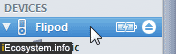
- You should now see your device listed in the left Sidebar: click on it to select it, and iTunes will show the "Summary" screen, which is the one we want (select the Summary tab if needed).
- Scroll to the very bottom until you see the "Options" group, and uncheck the "Open iTunes when this [iPod] is connected" checkbox; then, click on the "Apply" button that appeared in the lower right corner of iTunes' main window to save the setting for this device.

- Your setting has been saved: to test it, eject your iPod (or iPhone / iPad), and plug it back into your computer: you will be able to see it in Finder (Mac OS X) or Explorer (Windows), but iTunes will remain closed - and if it is currently running, it will not focus into the foreground - but launch iTunes, and you'll see your device connected on the left!
You can change that setting at any time, and resume iTunes to automatically launch simply by checking that checkbox and applying the change. If your mobile device is configured to auto-launch iTunes and this doesn't happen, it means (most probably) that an advanced user on your computer has disabled one of the background services we mentioned earlier - just resume them and the problem is fixed. In some, very rare, cases, it could mean that your iPod is corrupted and needs to be restored to its factory settings.
