While you use iTunes to browse through the iTunes Store, it is actually an e-commerce website, behind the scenes - which makes iTunes a web browser with restricted functionality and website destinations. As such, each "page" in the store, each song, movie, and TV show is accessible through a link, as are search results. In this tutorial, we will show you a few ways to copy, save, and email links you want to keep or share. Apple has started duplicating a portion of the iTunes Store to make emailed links (or those shared on Facebook or Twitter) accessible to those without iTunes installed on their computer, or not using a platform that supports iTunes (including Linux and non-Apple mobile devices), in a standard web browser - here's an example of an iTunes Store page in Internet Explorer on Windows 7:
Copy a link from the iTunes Store
Open your copy of iTunes and navigate to any page you like in the iTunes Store:
- To copy the "URL" (internet address) of a particular page, right-click on the link that leads to it. In the example below, we right-clicked on the artist's name: choose "Copy Link" from the context menu, and iTunes will add the target page's URL to your clipboard, from where you can paste it in a text editor, an email, a Facebook post, a tweet, etc.
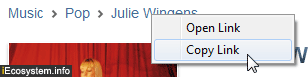
Note: each portion of the breadcrumbs in the top left corner of an album's page is a link with that same behavior. - Thumbnails in search results can also be right-clicked to get their page address - here's the same context menu appearing when you right-click on an album cover in the search results in the iTunes Store:
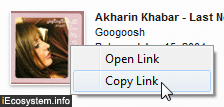
- List results contain two "hidden" links: album names and artist names can be right-clicked as well, as can the "See All" link shown below, which you'll find for most result pages:

The screenshot above shows that you can click these artists / album names to go to a search results "sub page" - listing all albums on the "Artist Page", or the album homepage itself. - Finally, any of these linked objects in the iTunes Store can be dragged and dropped into applications that support dropping links, like a text editor, or even the Windows start menu!
You can even navigate a limited-feature version of the iTunes Store from a web browser by using a certain "Google operator" that restricts your search to the domain "itunes.apple.com", which is where Apple stores the "website" copy of the store items: click this link for an example, and replace the sample artist's name with anything you like - album, song name, etc. Once you have the result you were searching for, you can bookmark the page in your browser ("Add to Favorites"), for example - on any of these pages, click the blue "View in iTunes" button, and the corresponding page will load in iTunes (assuming it is installed on that particular computer).
 Tip: if you're only saving a link for personal consumption, the easiest is to use iTunes' "Wish List" feature - but heavy users will quickly run out of allowed items (Apple gives you a maximum number of saved items regardless of media type - in other words, you may have filled up your allotted amount of movies saved yet zero song, and find yourself unable to add any single one to your wish list).
Tip: if you're only saving a link for personal consumption, the easiest is to use iTunes' "Wish List" feature - but heavy users will quickly run out of allowed items (Apple gives you a maximum number of saved items regardless of media type - in other words, you may have filled up your allotted amount of movies saved yet zero song, and find yourself unable to add any single one to your wish list).
