 As soon as you enter an audio CD or DVD, iTunes will detect it, and display a CD icon in the Sidebar on the left; likewise, when you plug in an iPod or iPad, these will, too, show on the left. To save you a bit of time, you can eject CD's and DVD's right from iTunes; as for iPods and iPads, you have to safely eject them from iTunes, Mac OS X, or Windows before you can unplug them from their pin connector or USB cable. This tutorial shows you how to quickly eject a CD, DVD, iPod, or iPad from iTunes, either with a mouse click, or a keyboard shortcut.
As soon as you enter an audio CD or DVD, iTunes will detect it, and display a CD icon in the Sidebar on the left; likewise, when you plug in an iPod or iPad, these will, too, show on the left. To save you a bit of time, you can eject CD's and DVD's right from iTunes; as for iPods and iPads, you have to safely eject them from iTunes, Mac OS X, or Windows before you can unplug them from their pin connector or USB cable. This tutorial shows you how to quickly eject a CD, DVD, iPod, or iPad from iTunes, either with a mouse click, or a keyboard shortcut.
Eject a "device" right from iTunes: CD's, DVD's, iPads, or iPods
Follow these steps to eject a CD or DVD from iTunes:
- Locate the CD or DVD you have loaded, which should have been detected and displayed inside iTunes
- The easiest way to eject it from within iTunes is just to click the open symbol, as shown on the screenshot:
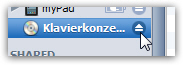
- Another way to eject that CD or DVD is to use the following keyboard shortcut: Ctrl+E on Windows, and Command+E on a Mac. This is the same command as going through the Controls menu in iTunes' main window, and choosing "Eject Disc" - on both Mac OS X or Windows.
Eject an iPod or iPad
You just need to follow the same steps to eject an iPod (touch, classic, nano, or shuffle) or an iPad from iTunes: unlike a CD or DVD, which you can just eject from your computer manually (which are just "dead" data containers), these electronic devices, like USB flash drives, need to be first safely disconnected on the software side, before they are physically unplugged.
Directly disconnecting an iPod or iPad from your computer may not corrupt its data, but it can - so, never "cold unplug" active devices.
Tip: when you have a CD / DVD connected to iTunes, as well as one or more iPods or iPads, the Ctrl+E / Command+E keyboard shortcut will eject the CD / DVD by default. Select an iPod or iPad on the Sidebar on the left, and press that keystroke, and then iTunes will eject the selected device.
And this is all it takes to eject a CD, DVD, iPod, or iPad from iTunes! Just remember to always eject iPods or iPads before disconnecting them, to avoid sometimes irrecoverable problems like data corruption.
