 An iTunes gift card, or "iTunes prepaid card", can be purchased just about anywhere, at Apple.com and elsewhere online, or at the nearest convenience store. In this tutorial, we will explain how to redeem an gift card in the iTunes Store, and explain how it works from thereon, as a simple store credit (the same type of iTunes Store credit you may be familiar with if you ever received credit for a defective purchase).
An iTunes gift card, or "iTunes prepaid card", can be purchased just about anywhere, at Apple.com and elsewhere online, or at the nearest convenience store. In this tutorial, we will explain how to redeem an gift card in the iTunes Store, and explain how it works from thereon, as a simple store credit (the same type of iTunes Store credit you may be familiar with if you ever received credit for a defective purchase).
Scratch your gift card code
Start by scratching off the code protector on the back of your iTunes gift card: do not use a sharp object, like a knife, to remove the concealing coating, as it may scratch off portions of the code itself, making it unreadable. (As suggested on the card's back, and standard coin will do.) Then, open iTunes and directly go to the Store's homepage (either through Store Menu > Home, or using the keyboard shortcut of Ctrl+Shift+H on Windows and Command+Shift+H on Mac).
 The first link displayed on the right of the iTunes Store's homepage reads "Redeem" - click on it, and iTunes will load the screen displayed in the screenshot shown below.
The first link displayed on the right of the iTunes Store's homepage reads "Redeem" - click on it, and iTunes will load the screen displayed in the screenshot shown below.
Then, just type the 16-character code inside the text field, and click the Redeem button: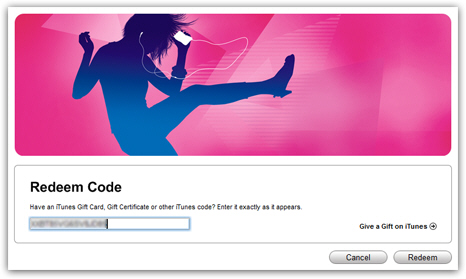
Apple will then ask you to confirm your Apple ID by checking your password; if you entered your gift card code without errors, you will be redirected to a screen of the iTunes Store that confirms that the card was valid, successfully applied to your account, and confirm the amount you currently have as a store credit: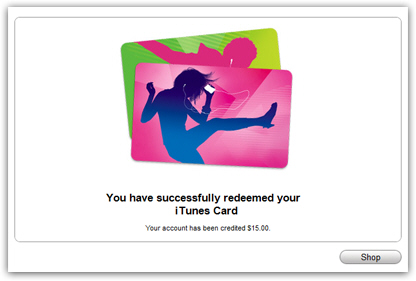
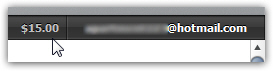 In addition to confirming the dollar amount of the gift card (or your local currency), notice that iTunes now also lists your current credit next to your Apple ID, in the store's navigation bar - it will remain there until it is all spent.
In addition to confirming the dollar amount of the gift card (or your local currency), notice that iTunes now also lists your current credit next to your Apple ID, in the store's navigation bar - it will remain there until it is all spent.
Purchases you make from now on will first be deducted from your gift card credit, and only once you run out of sufficient credit to cover an entire purchase will the iTunes Store charge the remaining balance to the credit card you have on file in iTunes.
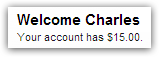 Click on the Shop button to go back to the iTunes Store homepage. Back on the homepage, iTunes also displays your current credit amount below its usual greeting (top right, above the "Quick Links").
Click on the Shop button to go back to the iTunes Store homepage. Back on the homepage, iTunes also displays your current credit amount below its usual greeting (top right, above the "Quick Links").
Use your gift card to purchase content from the iTunes Store
 Armed with this unexpected influx of capital, let's go to our Wish List, for example. The amount of the next purchase you make (plus applicable taxes) will be deducted from your gift card credit balance, and your iTunes Store credit amount will be updated right away. Recent versions of iTunes no longer give you the confirmation message that your gift card credit will be used to purchase the item, etc.
Armed with this unexpected influx of capital, let's go to our Wish List, for example. The amount of the next purchase you make (plus applicable taxes) will be deducted from your gift card credit balance, and your iTunes Store credit amount will be updated right away. Recent versions of iTunes no longer give you the confirmation message that your gift card credit will be used to purchase the item, etc.
Purchasing content beyond the credit of your iTunes gift card
When you buy an item from the iTunes Store that exceeds (including taxes) the remaining balance of your gift card, iTunes will silently use up your credit, and charge your credit card for the extra balance. You can view these records by going to Store > View My Account (you can do the same thing with a single click on your Apple ID, in the right end of the store's navigation bar).
Then, click on Purchase History; the latest transaction should show something like this: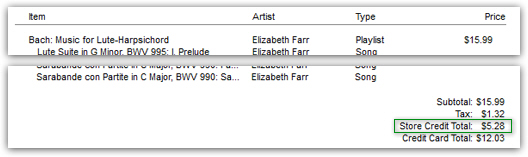
Notice that the only amount charged to the credit card attached to your iTunes account was the difference. (A quick side note: you are paying sales taxes when purchasing the iTunes gift card at the store,  and are again charged for sales taxes when purchasing content from the iTunes Store — wherever you live in the US, since Apple has legal representation in all 50 states.)
and are again charged for sales taxes when purchasing content from the iTunes Store — wherever you live in the US, since Apple has legal representation in all 50 states.)
…And this is all it takes to redeem your iTunes gift card, and use it as store credit!
