When you first signed up for an Apple ID to use in the iTunes Store, or with your iPhone / iPod touch / iPad, you chose a secret question and a secret answer, which would be used when you forgot your iTunes password, and needed to be sent a reminder. The secret question is one of the safest way to confirm someone's identity before they are given the opportunity to reset a password, since (if you do your job right), no-one can guess what the secret question is, let alone what the secret answer would be. This tutorial explains how to change your secret question and secret answer from within iTunes, on either Mac or Windows.
Update your secret question and answer from iTunes
If needed, open iTunes; then, follow these steps:
- From iTunes' main window, click on the "Store" menu
- Choose "View My Account" - the menu item displays the Apple ID used for this version of iTunes, make sure that it is the email address whose account you want to edit.
- Enter your iTunes Store / Apple ID password when iTunes asks for it
- When iTunes opens the "Apple Account Information" screen, click on the "Edit Account Info" button
- The next screen, "Edit Apple Account", lets you update your account's settings
- In the first section, notice the paragraph that reads "Enter a question and answer that you can easily remember to help us verify your identity". The Question and Answer text fields contain your current secret question and answer.
- Type a new secret question, and new, corresponding secret answer:
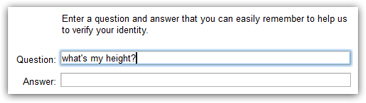
- Double-check both the question and the answer, especially to make sure that there are no typos in the secret answer; a general tip: always use lowercase (or uppercase if you prefer) in secret password reset answers - this avoids not being able to reset a password because you forgot about capitalization (and you will end up wasting a lot of time thinking that the answer itself is wrong!)
- Click the "Done" button at the bottom to save your new secret question and answer
- When your secret question and secret answer have been updated, iTunes will bring you back to your Apple Account Information screen (which confirms that the change was applied).
This is all it takes to update your iTunes secret question and answer: unlike changing your iTunes password, you do not need to remember to do anything else on other versions of iTunes connected to your Apple ID, or other Apple electronic devices connected to that account - once you need the help of your secret question and answer, you'll just be given the new one (the only thing you actually do need to remember for sure is your secret answer!)
