Pretty much any selection of song can be printed from iTunes: you can print your entire iTunes library, a filtered selection of songs or albums, a playlist, etc. This can be particularly useful when you burn a CD from iTunes - you can then either print a plain text listing of the playlist songs you included on the CD, or even print a jewel case if you feel creative!
Print an iTunes playlist or filtered selection of song
Using the search field in the top right corner of iTunes' main window, you can filter the songs and albums that are displayed. Likewise, when you create playlists, you get a "filtered view" of your iTunes library.
Both of these sub-selections of songs can be printed, as follows:
- Isolate (filter) the songs you want to print, or load the playlist
- Click on the "File" menu, and choose "Print"
- iTunes will open the "Print [playlist name]" dialog with printing options:
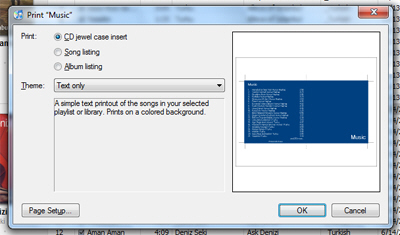
- The first type of printout you can generated from iTunes is "CD jewel case insert" - you see a picture on the right of the print dialog that gives you a true preview of the appearance the CD insert will have once printed.
- Choose a different appearance and options using the "Theme" dropdown menu.
- iTunes lets you create a simple, text-only, CD case, to more sophisticated variations that use the album cover art from the selected songs / albums: "Text Only", "Mosaic", "White Mosaic", "Single Cover", "Text Only (Black & White)", "Mosaic (Black & White)", "Single Side (Black & White)", or "Large Playlist (Black & White)".
- The next, simpler choice, is to simply select "Song listing"
- In that case, iTunes will print a light-on-ink listing of the songs: choose "Songs", "User ratings", "Dates played", or "Custom" to determine which fields (columns) to show in the printout. As you change the printing option in the Theme dropdown, iTunes shows you a short explanation of the output to expect.
- The final printing choice is "Album listing", with two themes available: "Songs by album" will print something like what iTunes displays on screen; "List of albums" is a plain-text printout of the filtered song selection or playlist.
- After configuring your printing options, click on the "OK" button, and iTunes will show the Print dialog
- Change some settings, if needed, and click "OK" - a few clicks later, you have a very slick jewel case art:
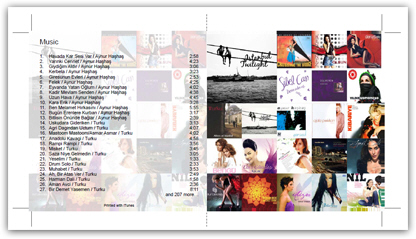
(Notice that iTunes even includes cutlines matching std CD case dimensions.)
