 A recent addition to the iTunes Store is the ability to offer content as gift to someone else: while not all iTunes Store items can currently be sent as gifts, it probably is only a matter of time. All types of items for sale in the iTunes Store can be gifted to someone: songs and albums, episodes and TV shows (seasons), movies, audiobooks, and even apps from the App Store. In this tutorial, we will show you how to send a gift from iTunes, and how the process works for the recipient of your generosity. This includes downloadable content for your PC or Mac, your iPod, or your iPad.
A recent addition to the iTunes Store is the ability to offer content as gift to someone else: while not all iTunes Store items can currently be sent as gifts, it probably is only a matter of time. All types of items for sale in the iTunes Store can be gifted to someone: songs and albums, episodes and TV shows (seasons), movies, audiobooks, and even apps from the App Store. In this tutorial, we will show you how to send a gift from iTunes, and how the process works for the recipient of your generosity. This includes downloadable content for your PC or Mac, your iPod, or your iPad.
Check if an item can be sent as iTunes Store gift
 Once you have decided to offer an item from the iTunes Store as gift, check if it is "gift-able". To do so, click on the item's dropdown menu: if the menu contains a "Gift This Album" entry, you are able to purchase it as a gift for someone else. Note that you do not have to gift the entire album, or an entire TV season: you can also click on individual tracks or individual episodes, and choose to send just some as gifts. The screenshot below shows you how a gift-able song appears: to buy the song for a friend or relative, click its dropdown menu, and choose "Gift This Song" (or "Gift This TV Episode", as the case may be).
Once you have decided to offer an item from the iTunes Store as gift, check if it is "gift-able". To do so, click on the item's dropdown menu: if the menu contains a "Gift This Album" entry, you are able to purchase it as a gift for someone else. Note that you do not have to gift the entire album, or an entire TV season: you can also click on individual tracks or individual episodes, and choose to send just some as gifts. The screenshot below shows you how a gift-able song appears: to buy the song for a friend or relative, click its dropdown menu, and choose "Gift This Song" (or "Gift This TV Episode", as the case may be).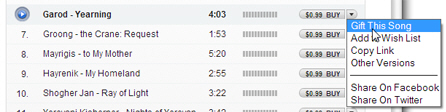
Enter the gift details and recipient's information
 Once you click to send an iTunes Store as a gift, you will be prompted to enter your name, as you would like it to appear to the recipient; then, enter the gift recipient's name and his or her email address (for confirmation). You can also, and should, enter a message that will be included in the notification email iTunes will send to the person. Click Continue to proceed to the summary screen, which details the transaction and its cost:
Once you click to send an iTunes Store as a gift, you will be prompted to enter your name, as you would like it to appear to the recipient; then, enter the gift recipient's name and his or her email address (for confirmation). You can also, and should, enter a message that will be included in the notification email iTunes will send to the person. Click Continue to proceed to the summary screen, which details the transaction and its cost:
Click Back to change any of the transaction's details, Cancel to return to the iTunes Store, or Buy Gift to purchase the gift using your iTunes Store credit, the credit card attached to your iTunes account and send the present.
Gift confirmation screen
Once your account was charged and the gift sent successfully, iTunes will display a "Thank You" confirmation screen. Click on "Gift Again" to offer the same gift to another email recipient, or click Done to return to the item's page in the iTunes Store.
…And this is all it takes to send a gift from the iTunes Store! The person to whom you offered this present will receive a notification email, with a clickable link: clicking it will open iTunes and start downloading the song, album, episode, TV show, etc. you gifted (or all items if you purchased multiple (un-downloaded) gifts for this person).
Even if the recipient did not see or receive the email notification from the iTunes Store, the items will automatically start downloading next time he or she opens iTunes or checks for new purchases (depending on their iTunes Store settings).
