Each item you add to your iTunes library, whether purchased from the iTunes Store or imported as audio file (MP3, AAC...), has a default volume level of "neutral", or zero: the sound level is neither boosted nor dampened. But, depending on the quality, surrounding conditions and techniques used to record the audio content, you sometimes need to manually adjust the volume output of individual items: on business laptops, for example, the sound card is typically weak, and to listen to audiobooks or watch TV shows and movies, you need to boost the volume to be able to hear. In this tutorial, we will show you how to force iTunes to play some items louder (or more quietly), depending on their sound quality.
Boost the volume of a song in iTunes
Follow these steps to increase the volume level of an individual track in your iTunes library:
- Once inside iTunes, locate the song / track whose volume you want to boost
- Right-click on the item, and choose "Get Info"
- Click on the "Options" tab
- The first two settings displayed have to do with volume output:
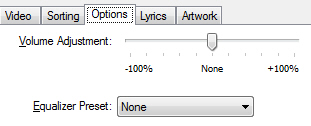
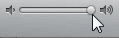 To boost the volume of the selected track (make it louder), move the "Volume Adjustment" slider to the right, towards "
To boost the volume of the selected track (make it louder), move the "Volume Adjustment" slider to the right, towards "+100%" - this about doubles the current volume of the recording, independently from the actually volume setting you use in iTunes.- Move the Volume Adjustment slider to the left, towards "
-100%", to make quieter a "loud" recording. - Another technique to affect the audio volume of a song, album, or audiobook, is to use an "Equalizer Preset", which will override your global iTunes preset currently selected (more information on the iTunes Equalizer).
- By choosing a custom equalizer preset that includes a decibel-boosting setting (this is explained in the Equalizer tutorial linked above), you achieve the same effect, and can make weak sound recordings a lot louder, up to the point where laptop speakers (of limited output) start distorting the sound.
- Once you have customized your settings and made the appropriate volume adjustments, click "OK" to apply them to the selected track, song, audiobook, album, movie, TV show, podcast, etc. - any iTunes item that has sound.
- After testing them, you can then adjust them further by going back through the steps outlined above.
This is how easily you can customize the sound settings of individual items in your iTunes library, which most often will be used to help boost the volume of live concert recordings, interviews conducted in bare rooms (lots of echo) or in poor sound conditions.
