If you are experiencing severe problems with your iPod nano, you can as a last resort, completely restore your iPod to its "Factory Settings". Before you do this, make sure that your problem cannot be fixed by simply restoring all settings of your iPod nano, without wiping out its content; also see if restarting your iPod nano doesn't fix your problem. This tutorial explains how to wipe clean your nano, by restoring back it to the state in which you received it: any content you transferred from iTunes or manually added, playlists, videos, voice memos, customization (etc.) will be completely and permanently removed from your iPod nano.
Restore your iPod nano to its original state (Factory Settings)
First, plug in your iPod nano to your Mac or PC, and open iTunes if needed (unless you disabled iTunesHelper, iTunes should automatically open). Select your iPod nano in the left pane of iTunes' main window (under Devices).
The second section of your iPod nano' Summary screen is called "Version", and includes the current software version number; notice that the second button in that box reads "Restore" - click on it, and iTunes will give you a final change to back out: "Are you sure you want to restore the iPod {the name of your iPod nano} to its factory settings? All of your media and other data will be erased."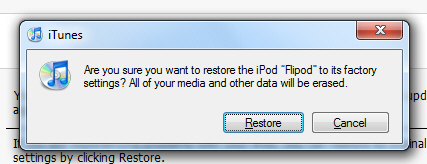
Click Cancel or hit the Escape key (Esc) to return to iTunes without resetting your iPod nano; otherwise, click on the Restore button. iTunes will wipe the content of your iPod nano, reset all of its settings to their original defaults, and restart your iPod nano. You will then be starting over with, in a sense, a brand new iPod. Hopefully restoring it to factory settings will have fixed your issue!
