As you learned in the previous tutorial, you can create playlists on your iPad's iPod application, just like you can create playlists in iTunes. But, like in iTunes itself, you can also delete playlists you are no longer using; a playlist doesn't take much space at all on your iPad, since it only contains references to items (songs, audiobooks, podcasts, etc.) But, as times passes, you may end up having too many playlists for the iPad's relatively small display and screen resolution; this tutorial will now show you how you can easily delete playlists from your iPad, and permanently remove them from the iPod application.
Remove playlists from your iPad
Follow these steps to delete any custom playlist from the iPod app for iPad:
- First, launch the iPod application (either tap on the "iPod" button, or type "ipod" in your Home screen's search).
- Once you are inside the iPod app, tap on the playlist you want deleted (visible in the left pane), and it will become selected, and show its content on the right side. Now tap on the "Edit" button as shown below:
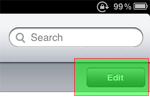
- The iPod application for iPad will now display a series of buttons that allow you to manage the selected playlist; notice that the playlist's name in the left pane now shows a red delete button in overlay:
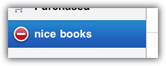
- Tap on the red, circled minus sign button, and your iPad will add a "Delete" button: tap on that button, and a final confirmation message will open: "Delete {playlist name} - Deleting {playlist name} will also remove it from your computer the next time you sync".
- Note that this has no baring on any playlist you have created from your iPad itself, as opposed to playlists you may have imported from iTunes and have set to automatically synchronize with your iPad.
- Press the final "Delete" button, and you are done. The selected playlist has been removed from your iPad; note that deleting playlists doesn't remove the items it contains from your iPad. Remember that playlists only contain references to items, not the items themselves.
You have successfully deleted your first playlist on iPad; now that you know how easy it is to remove them, we hope that you'll take advantage of this nice feature by organizing your music, TV shows / movies, and other audio content by using temporary playlists!
