iTunes lets you easily organize your music with playlists. A playlist is simply a "shortcut name" for a group of songs, TV shows, movies, etc. Playlists are like virtual folders that contain shortcuts to the actual items they contain.
The simplest way to create a playlist is to choose "New Playlist" from iTunes' File menu. (A separate tutorial is devoted to the creation of playlist from a simple or complex song selections.)
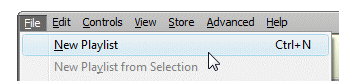
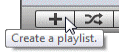 Alternatively, you can create a playlist by clicking the plus sign button in the lower left corner of iTunes' main window. Creating a new playlist from iTunes' File menu, using the Create Playlist button, or the keyboard shortcut below all amount to the same result.
Alternatively, you can create a playlist by clicking the plus sign button in the lower left corner of iTunes' main window. Creating a new playlist from iTunes' File menu, using the Create Playlist button, or the keyboard shortcut below all amount to the same result.
Keyboard shortcut: hit Ctrl+N (Windows) or Command+N (Mac) to create a new playlist
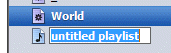
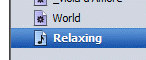 As soon as you click New Playlist, iTunes adds an untitled playlist at the very bottom of you existing playlists and smart playlists. The focus is inside the playlist name, so you can start typing right away. Just hit Enter/Return to validate your playlist name.
As soon as you click New Playlist, iTunes adds an untitled playlist at the very bottom of you existing playlists and smart playlists. The focus is inside the playlist name, so you can start typing right away. Just hit Enter/Return to validate your playlist name.
Add songs to your playlist
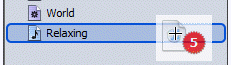 The new playlist is empty; adding songs (for example) to the playlist is as easy as dragging them from the Song List and dropping them on top of your playlist. You can also drag song from one playlist to another. (Dragging and dropping in iTunes only creates a copy of whatever you dragged: it does not move the items.)
The new playlist is empty; adding songs (for example) to the playlist is as easy as dragging them from the Song List and dropping them on top of your playlist. You can also drag song from one playlist to another. (Dragging and dropping in iTunes only creates a copy of whatever you dragged: it does not move the items.)
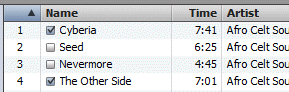 Now that you have created a playlist, you can play its content simply by selecting the playlist, and double-clicking one of its items. Playlists work like iTunes' main Song List: if "Repeat All" is checked, iTunes will play the playlist songs over and over. If you decide later on to temporarily skip some songs playback, just uncheck them inside the playlist (songs 2 and 3 in our case). Alternatively, you can remove songs from the playlist.
Now that you have created a playlist, you can play its content simply by selecting the playlist, and double-clicking one of its items. Playlists work like iTunes' main Song List: if "Repeat All" is checked, iTunes will play the playlist songs over and over. If you decide later on to temporarily skip some songs playback, just uncheck them inside the playlist (songs 2 and 3 in our case). Alternatively, you can remove songs from the playlist.
In addition to standard playlists, which have to be updated manually, iTunes lets you create "Smart Playlist", that automatically update their content based on simple conditions: create smart playlists in iTunes.
