Aside from transferring pictures from your iPad photos library to your computer (Mac or Windows PC), you can also manage images from the device itself, including deleting them and removing them permanently. You probably already know from our previous tutorial how to delete individual photos from your library, but did you know that you can also delete multiple photos at once? This tutorial shows you how easily you can remove multiple pictures from your iPad at the same time.
Delete several photos at once in your library
Follow these steps to remove multiple pictures from your iPad's Photos library:
 First, go to your Photos library: tap on the Photos icon in one of your Home screens, or type "photo" in the search field to locate the icon with the sunflower image on it. Once inside, you can either select Photos (default) to see all your pictures (like images you saved from a web page in Safari or screenshots you took of the iPad), or tap on Albums created if they contain images you want deleted.
First, go to your Photos library: tap on the Photos icon in one of your Home screens, or type "photo" in the search field to locate the icon with the sunflower image on it. Once inside, you can either select Photos (default) to see all your pictures (like images you saved from a web page in Safari or screenshots you took of the iPad), or tap on Albums created if they contain images you want deleted.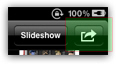 When you are looking at the image files in your Photos library, tap on the multiple selection button, as shown on the screenshot. Once you see a new toolbar appear near the top, it means that you are in "multi selection mode". At that point, tap on each image you want to remove from your iPad, one after the other. (To unselect an image, tap on it once again.)
When you are looking at the image files in your Photos library, tap on the multiple selection button, as shown on the screenshot. Once you see a new toolbar appear near the top, it means that you are in "multi selection mode". At that point, tap on each image you want to remove from your iPad, one after the other. (To unselect an image, tap on it once again.)- When all pictures are selected, tap on the "Delete" button: notice that as you select more images, the number displayed between brackets is updated (inside the button itself), and indicates the current number of images selected. When the "Delete Selected Photos" confirmation button appears, tap on it to proceed and permanently remove the selected pictures from your iPad's Photos library.
- The pictures you selected for deletion will fade away in an animation as soon as you do, and will be completely removed from the files in your iPad Photos library. And you are done, this is all it takes to delete multiple photos at the same time from your iPad.
Warning: you cannot undelete deleted pictures from your iPad Photos library without resorting to third-party software, and even then without 100% guarantee of success. So make sure that you are deleting only and exactly the images you want gone from your library.
