Whether iTunes is installed on your computer or not, Windows 7 or Windows Vista will recognize your iPad as an external storage device when you plug it into a USB port. And, like all peripherals you plug into your PC, they need to be safely ejected to avoid problems (like data corruption, which in the worst case could mean that you have to restore your iPad - complete wipeout and back to default settings, which is done from iTunes). In this tutorial, we will show you how to safely eject an iPad from your computer running Windows. (The technique is quite similar with Windows XP, but refined in Vista and Windows 7.)
Safely remove an iPad from your PC
Once you plug your iPad into your computer, a popup will typically appear on screen, giving you options on what to do next - like opening and browsing the iPad's content, etc. (the customizable Windows "AutoPlay" and Plug-and-Play behavior.) Once you no longer need your iPad plugged in, or have finished recharging its battery, you need to eject it from Windows 7 / Vista, not just unplug it!
- First, you will need to open Windows Explorer: one way is to use a keyboard shortcut - press the Windows logo key on your keyboard, and, while holding it down, press the letter "E" (as in Explorer). Windows Explorer will open, and show the content of your computer - hard drives, external drives (including iPad), and peripherals.
You can also load Windows Explorer by right-clicking on the start button, and choosing "Open Windows Explorer" from the context menu, as shown on the screenshot below: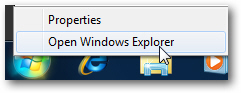
- Windows Explorer will display all drives and devices it found currently connected to your computer: near the bottom of the list, you should see a section labeled "Portable Devices", which includes an icon for your "Apple iPad"; currently, the iPad appears categorized as "Digital Camera".
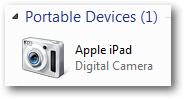
- To remove and safely eject your iPad from your computer, you can try to right-click on its icon, and choose "Eject" or "Safely remove" from the context menu that appears, but in most cases, you will not see this choice. If you click on the arrow next to the system clock to eject devices from your PC, you may not see the iPad listed either.
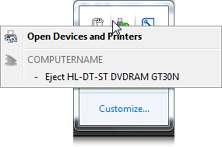
- If your iPad is not listed among the "eject-able" devices or external drives for your computer, then make sure that all Windows Explorer windows that show the content of your iPad (like the Photos gallery) are closed, and that no iPad pictures are opened in another program, and simply manually unplug the iPad.
iPad Tip: a later tutorial will explain how to eject your iPad from iTunes. When iTunes is running, and has detected an iPad currently plugged into your computer, you will have a much easier way (single-click approach) to safely removing your iPad from your PC.
