When you are looking at your Photos library on your iPad, there are several actions that can be accomplished that could require having to select multiple images at the same time: email more than on picture, copy several pictures at once, or delete multiple images in one go. All this is possible thanks to a not-so-obvious trick that allows you to select all the images you want, and then apply one of these action on all of them (which lets you, for example, send multiple photos in a single email).
Select several images at the same time on your iPad
Follow these steps to select multiple files:
- Once you are inside your Photos library, tap on the button on the top right corner of the screen, as shown on the screenshot below: (do not tap on a photo first, otherwise that button will perform another action)
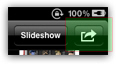
- This button normally opens a dropdown menu, which lets you perform one of several actions on the current picture; but, when no picture is selected, it allows you to enter "multi selection mode" - at that point, simply tap on each picture you want to select, one after the other; your iPad will display a checkmark above each image, to show you that it is selected. To remove an image from the current selection, just tap on it once more, and the checkmark will be removed (translation: the image is no longer selected).
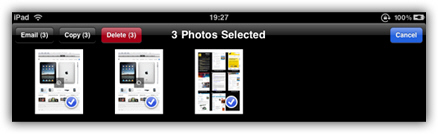
- As soon as you have selected multiple image files at the same time, your iPad will show three buttons in the top left corner of the screen, which allow you to Email, Copy, or Delete the current selection photos.
- To deselect all images, simply tap on the Cancel blue button in the top right corner of the screen.
And this is how easily you can select several images at the same time in the Photos library of your iPad!
