Like the iPhone, iPod touch, and any Mac desktop computer or laptop running Mac OS X, the iPad comes with a "dock" at the bottom of the screen, which allows you, well, to dock applications you use often - this makes them available just a tap away, whatever Home screen you happen to be looking at. And just like the other devices and Macs, you can add or remove icons from the dock whenever you feel like it. In this tutorial, we will show you how to add new apps and icons to the iPad dock, and remove those you don't want.
Change which apps and icons appear on the iPad dock
Follow these steps to add and remove icons from the dock:
- If an application is currently opened, tap on the Home button to show one of your Home screens. If you look at the bottom of the screen, you will see your iPad dock, with the apps currently docked on it:
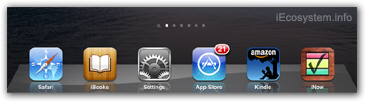
- As you can tell from the screenshot above, we have already changed the apps docked to the bottom of the screen.
- To add or remove applications from the iPad dock, press any icon on the screen, and keep your finger held down: within a couple of seconds, all icons will start wiggling (moving and shaking), indicating that you can now reposition them at will, to and from the dock, or anywhere on screen:
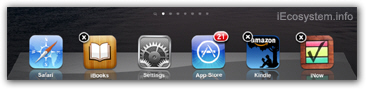
- When the icons are moving drag the app you want to remove from the dock away from it, and drop it anywhere on screen.
- To add a new app to the dock, simply drag it onto the dock; not that while in "wiggling" mode, you can also re-position icons in the dock by sliding them left or right. Just release to keep the position for the icon in question.
 This is all you need to do to move icons to or away from the dock on your iPad. To freeze the app icons into position, simply exit "moving mode" by pressing once on the physical Home button of your iPad (as shown on the screenshot on the left). Your icons will remain where they are in the dock until you or someone else manually moves them off the dock, onto one of your Home screens.
This is all you need to do to move icons to or away from the dock on your iPad. To freeze the app icons into position, simply exit "moving mode" by pressing once on the physical Home button of your iPad (as shown on the screenshot on the left). Your icons will remain where they are in the dock until you or someone else manually moves them off the dock, onto one of your Home screens.
What is the maximum number of apps you can dock to the bottom of the iPad screen? Because the iPad rotates and uses the same dock, you need to put no more icons than will be visible when the iPad is held in "portrait mode" (vertically). Dock icons are more spaced out when the iPad is horizontal.
