To help you type faster and put the correct letters in uppercase / lowercase, your iPad comes with a feature called "Auto-Capitalization"; this is what causes the iPad to make the first letter in a text field automatically in uppercase (the exception being password text fields). In many cases, this can be helpful, but it also gets in the way, especially if you are trying to login to a service where user names are case-sensitive (upper- and lowercase version of the same letter are considered different). In this tutorial, you will learn how to disable Auto-Capitalization on your iPad:
 Click on the "Home" button, and navigate through Home screens to find the "Settings" icon, and tap on it.
Click on the "Home" button, and navigate through Home screens to find the "Settings" icon, and tap on it.- When the iPad Settings screen opens, tap on "General" settings on the left (should be automatically selected).
- In the fifth group of preferences, tap on "Keyboard" button.
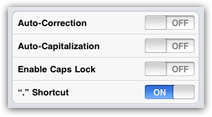
- Your iPad will load the set of preferences displayed in the screenshot above; simply tap on the "Auto-Capitalization" button to turn the feature on or off. Note that if the switch says "Off", it means that Auto-Capitalization is currently disabled, not that you need to tap on it to turn it off.
- Disabling this option takes effect immediately: the next time you find yourself typing some text on your iPad, using the on-screen, digital keyboard or an external keyboard, your iPad will no longer change your letters to uppercase. (This is a good time to mention that your iPad's Auto-Capitalization setting is remembered and affects both types of keyboards, no need to reset the option when you switch input mode.)
This is all it takes to prevent your iPad from automatically capitalizing the first letter of each sentence; you can now click on the Home button and return to what you were doing. Since this preference is so easily to enable or disable, you can turn it off or turn it back on as needed: if you are typing an actual document in a word processor like Apple Pages for the iPad, enabling automatic capitalization will indeed make you type faster, and becomes a valuable tool in this particular situation.
