 iTunes will regularly send you email newsletters keeping you up-to-date on current events, iTunes Store specials, "iTunes Spotlight", "New on iTunes", and the likes; see this other tutorial on how to stop the iTunes season pass / new episodes email notifications - the regular iTunes newsletters are infrequent enough that they probably don't bother most people. Nonetheless, Apple lets you unsubscribe from these through the iTunes Store - and this tutorial explains how. We will also show you how to actually subscribe to iTunes newsletters from Apple's website, without going through iTunes (which means of course that someone without an Apple ID or iTunes account can receive these emails - and unsubscribe from them using the link at the bottom of each newsletter).
iTunes will regularly send you email newsletters keeping you up-to-date on current events, iTunes Store specials, "iTunes Spotlight", "New on iTunes", and the likes; see this other tutorial on how to stop the iTunes season pass / new episodes email notifications - the regular iTunes newsletters are infrequent enough that they probably don't bother most people. Nonetheless, Apple lets you unsubscribe from these through the iTunes Store - and this tutorial explains how. We will also show you how to actually subscribe to iTunes newsletters from Apple's website, without going through iTunes (which means of course that someone without an Apple ID or iTunes account can receive these emails - and unsubscribe from them using the link at the bottom of each newsletter).
Unsubscribe from all iTunes newsletters
Follow these steps to stop all promotional emails from the iTunes Store:
- If needed, open iTunes
- Click on the "Store" menu, and choose "View My Account"
- Enter your password, if prompted to by iTunes
- Your "Apple Account Information" screen will load inside iTunes
- Click on the "Edit Account Info" button
- iTunes will open the "Edit Apple Account" screen: scroll all the way to the bottom, until you see the section labeled "iTunes Newsletters and Special Offers", and two buttons:

- To stop the iTunes-Store-related promotional emails, click on the "Unsubscribe" button
- iTunes opens an unsubscribe page inside your default web browser: the reason iTunes does not perform the unsubscribe operation is because the email address to which you receive these iTunes newsletters maybe different from the email address that you use as Apple ID in the iTunes Store.
- Type your email address, and click on the "Look Up Email" button
- You will now see your "Manage Your Subscriptions" screen on apple.com
- Uncheck the checkbox next to each of the newsletters from which you want to unsubscribe, and click "Submit"
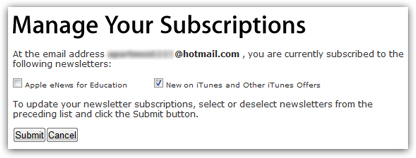
- Apple's website will then confirm your successful subscription. You are done!
(Re-)Subscribe to iTunes newsletters
You can of course at any time subscribe, or re-subscribe, to iTunes Store newsletters by following the same steps outlined earlier:
- From iTunes' main window, click on the "Store" menu
- Choose "View My Account", and supply your password
- Click on the "Edit Account Info" button
- Scroll down, and click Subscribe
- iTunes will display the newsletter sign up screen in your browser: enter an email address, and click "Subscribe"
Sign up for iTunes newsletters from Apple's website
Tip: now that you know how Apple and iTunes-related newsletters are managed, you can directly go to Apple's website to manage your subscriptions, or tell a friend from where to sign up without iTunes:
http://mynews.apple.com/cgi-bin/WebObjects/Subscriptions.woa.
