In the past, you were in trouble if you lost or accidentally deleted music (albums or songs), TV shows, apps, or books (eBooks or audiobooks) you purchased from the iTunes Store. This is no longer the case, thanks to a new feature Apple introduced, which allows you to re-download, for free, items you have previously bought on iTunes. This service comes at no cost, and is available to anyone who purchased content from the iTunes Store (but only covers albums, songs, etc. you actually purchased from the iTunes Store itself). This tutorial explains how to find your already purchased content, and download it to the same or another device: note that this only works for the same Apple ID, you cannot switch between different accounts, download old content to a new account, etc.
Find items you previously bought from the iTunes Store
Once you are inside iTunes, click on the "iTunes Store" link on the left (or press Ctrl+Shift+H on Windows).
- Once you see the store's homepage, look for the "Purchased" link on the right, and click on it:
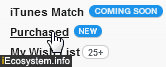
- iTunes will load a screen that currently contains four categories: "Music", "TV Shows", "Apps", and "Books", which represents your purchase history in the iTunes Store, since you first created your Apple ID account:
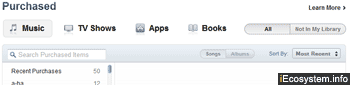
- Music is selected by default: to re-download another media type, select it from the top. Then, notice that "All" is selected by default: this means that iTunes will show all content you ever purchased from the store, whether it is currently stored on the computer you are using or not; to only show things you bought that are not in the iTunes library of the PC/Mac you are using right now, select "Not in My Library" instead.
- Notice in the middle of the blue bar, each media type can be grouped in a certain way: music by Songs/Albums, TV Shows by Seasons/Episodes, and Apps by iPhone/iPad (choose "iPhone" for iPod touch as well).
- Either select a category on the left (applies only to Music and TV Show), or type an exact query inside the search field, and hit Enter (Windows) / Return (Mac OS X). At that point, you'll be able to choose a sorting order, like arranging by purchase date or name - search results are not case-sensitive (uppercase / lowercase is ignored).
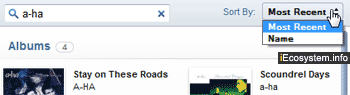
- Once you found the old albums or songs you were looking for, you have two options: either re-download the entire album, or just a few select songs. To get an entire album, click on the "cloud" icon next to the cover art; to get a single song, click on the cloud icon on its row, in the scroll-able listing at the bottom of the screen, below the album listing. In either case, iTunes will start downloading the content you selected onto the computer you are using. No need to re-purchase content you lost or accidentally deleted!
While there have been quite a few announcements from third-party sources, Apple doesn't yet offer a streaming / subscription based music service; but, with the "Purchased" feature in place, the iTunes Store has set the stage for cloud storage of your content, which is just a few steps away from actually allowing you to stream music you purchased from any computer signed in using your Apple ID!
