 › iTunes ›
› iTunes › Renew or prevent TV Show seasons from automatically renewing subscription in iTunes Store
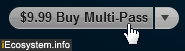 Whenever you purchase a TV show season from the iTunes Store, all episodes will automatically download to the designated computer; once the season is over, you have to manually check for the release of the next season, and buy it to get its episodes. But Apple recently introduced a new feature called "Multi-Pass", which allows you to optionally make your TV show automatically renew as a subscription - and you are charged whenever the automatic subscription renews. In this tutorial, we will show you how to manage multi-passes, from setting them to auto-renewal, and cancelling a subscription after the fact.
Whenever you purchase a TV show season from the iTunes Store, all episodes will automatically download to the designated computer; once the season is over, you have to manually check for the release of the next season, and buy it to get its episodes. But Apple recently introduced a new feature called "Multi-Pass", which allows you to optionally make your TV show automatically renew as a subscription - and you are charged whenever the automatic subscription renews. In this tutorial, we will show you how to manage multi-passes, from setting them to auto-renewal, and cancelling a subscription after the fact.
Set a multi-pass to renew automatically
Once you are in iTunes, click on the "Store" menu and choose "View My Account" to access your account.
- When iTunes loads the "Account Information" screen, scroll down to the very bottom of the screen, until you see your "Settings". The "Passes" line, followed by a number, indicates the regular season passes you have purchased, including those that can auto-renew. (The "Subscriptions" line targets iPad magazines, for example.)
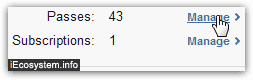
- Click on the corresponding "Manage" link to access your TV passes.
- The iTunes Store will load a screen that displays all current subscription passes: this typically takes a while and, in our experience (and depending on the number of season passes you have, perhaps), you'll need to click several times and get error messages / timeouts before you get to the full listing of TV shows for your account. Once you do, scroll down to find the season you want, and you'll find two checkboxes: the standard "Email Notification" (used to stop season pass / new episodes email notifications), and one labeled "Auto-Renewal":

- Check the "Auto-Renewal" checkbox to have new episodes automatically charged to your credit card or PayPal account and download when they become available. If you purchased a TV show season pass without having opted to make it automatically renew the subscription, you will have to wait until all episodes have downloaded before you can buy it again (which is what iTunes means when it says that "The Multi-Pass will become available after the current Multi-Pass for [TV show name] is complete"). This also enables automated billing / recurring charge option.
- You can at any point access your iTunes account and change the setting by enabling or disabling auto-renewal with that single checkbox. Once you are done, scroll all the way to the bottom of that screen, and click on the "Done" button to save your new settings: this is how you control whether a multi-pass will renew itself or not!
Tip: Multi-Passes automatically renew (if you selected that option) unless Apple cannot successfully charge your method of payment. In such a case, the pass will not renew, but you will receive an email notification telling you that much to the email address you use to sign in to your iTunes account - that happens often when you buy multiple season passes in a short period of time, and your bank is prompt to lock your card to avoid suspected frauds - you typically have to contact your bank to approve the charges and/or enter your credit card confirmation number () in your iTunes account.
Find out when a multi-pass has ended
Once a multi-pass has completed and you decided not to renew it, it will show up under the "completed season passes", with a date reflecting the last episode successfully downloaded, as shown below - and you can "re-purchase" the show later on.![]()