As you probably already know by now, items in your iTunes library include their duration as a column that you can show or hide. But what you may not know is that you can also get information about the duration of multiple tracks, an album, several items in a playlist, or even a filtered subset of your iTunes library. In this tutorial, we will explain how to get the duration, or playback time, of pretty much any audio content inside your iTunes library (songs / tracks, and audiobooks).
Get the duration of a playlist in your iTunes library
Follow these steps to get the duration of all items inside a iTunes playlist:
- Once inside iTunes, click on a playlist
- As soon as you do, iTunes will load the content of that playlist on the right
- Now look at the "status bar", or the band at the bottom of iTunes' main window
- It indicates, in real time, the size and duration of audio content currently visible:
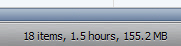
- Caveat: the duration of the selected playlist given by iTunes does not take into account the checked or unchecked status of tracks / songs inside that playlist. In reality, playlist playback duration time will be shorter than advertised by the duration of all unchecked items (since they will be skipped by iTunes when you play that playlist).
Get the playback time of an album in iTunes
Now, lets find out how long a particular album is in your iTunes library:
- First method: inside iTunes, go to the search field
- Type the name of the album whose length you want to get
- Double-check that only the album in question is showing as result, and nothing else. (If other songs, not part of that album, are showing, type additional information like the artists name to narrow it down further.)
- Now look at the bottom of iTunes' main window: the duration of the album is given in hours and minutes.
- Second method: instead of using the search field to filter music, sort your iTunes library by album
- Then, click on the first track in the album you are interested in
- Then, hold down the Shift key and click on the last track in the album
- iTunes will now show all songs in the album as selected: and the duration of the current selection is indicated at the bottom of the iTunes window.
Get the length (duration) of multiple unrelated tracks in your iTunes library
Finally, to get the playback time of a selection of unrelated songs from your iTunes library, you can either use the filtering method explained above, or use a non-sequential selection of tracks (that's much simpler than it sounds).
- Go to your iTunes music listing, preferably in List View
- Click on one of the tracks you are interested in
- Hold down the Ctrl key (Windows) or Command key (Mac), and keep it pressed down until you've selected all the tracks whose playback duration you want to get.
- Then, click on one song after the other, until you have selected all songs
- Notice that as you go along, iTunes will update in real time the playback duration of all tracks currently selected!
These three ways to get the duration of a playlist, album, or random selection of songs give you all the tools you need.
