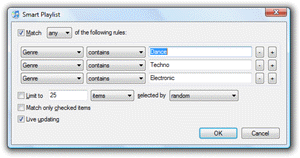Another reason to like smart playlists is that iTunes lets you edit their properties later on. If, after some time, you realize that your smart playlist is either too restrictive or too loose, you can edit its rules, very easily. This obviously only applies to smart playlist, since standard iTunes playlist are managed manually.
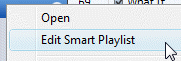 To edit a smart playlist's rule, right-click (Windows) or control-click (Mac) on the playlist, and choose Edit Smart Playlist. If you do not see the Edit Smart Playlist menu item, you are probably clicking on a standard playlist. Smart playlists have a purplish icon (
To edit a smart playlist's rule, right-click (Windows) or control-click (Mac) on the playlist, and choose Edit Smart Playlist. If you do not see the Edit Smart Playlist menu item, you are probably clicking on a standard playlist. Smart playlists have a purplish icon (![]() ); standard iTunes playlists use a light blue icon (
); standard iTunes playlists use a light blue icon (![]() ).
).
Choosing Edit Smart Playlist will open the Smart Playlist dialog: this is the same dialog you used to create the smart playlist in the first place. Aside from editing the playlist's rules, you can modify the other parameters (like live updating, limit to number of matches, etc.) For more details on the Smart Playlist dialog, see our Create smart playlists tutorial.