As explained in another tutorial, your iPod nano lets you —through iTunes— synchronize (or "sync") your contacts from Mac Mail on Mac OS X, or through Outlook 2003 / Outlook 2007 or "Windows Contacts" on Windows. All these contacts will be available right on your iPod nano; to help you find them easily, your iPod will automatically sort them by the value inside the last name field (the person's actual last name in most cases, or company name as the case may be). But your iPod nano lets you optionally sort your contacts by first name, and this tutorial explains
how, in a few simple steps.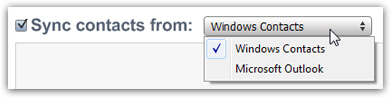
Sort your contacts by first name
Sorting your contacts by first name is especially more practical if you have a lot of friends in your address book (as opposed to company names). Since you generally think of your friends and relatives in terms of first name, not last name or company name, using first name to sort contacts on your iPod nano makes more sense. To change the sorting order:
- If necessary, go back to the Main Menu (home screen)
- Scroll down to Settings, and select it
- Choose to access the General options
- Scroll all the way down to Sort Contacts
By default, your iPod nano displays "Sort Contacts - Last", indicating that your address book is sorted by last name / company name. Once Sort Contacts is selected, click on it with the Center button: this will toggle the sort field, and now display "Sort Contacts - First". The next time you access your contacts from your nano, they will be ordered alphabetically, by first name.
Revert to sorting your contacts by last name on your iPod nano
To restore the original setting, and sort your contacts by last name, simply follow the same steps: go to Settings > General, scroll down to Sort Contacts, and click with the Center button to sort by Last Name.
