You will inevitably start running out of space on your iPod nano, but it is extremely easy to delete (remove) content from your iPod. In this tutorial, you will learn how to estimate how much space you need for new content, how to delete just the right amount of items from your iPod, and how to go about deleting content currently inside one of your iPod nano playlists.
First, find out how many items you need to delete from your iPod nano
In most cases, you will delete or remove content from your iPod nano to save space for new music, audiobooks, podcasts, etc. So, we'll start by showing you how to know how much space you need to free up. First, look at your iPod nano's summary screen in iTunes: it indicates how much storage space is left in your iPod. Then, either select the items in iTunes, or by filter them with the search box at the top, and look at the bottom of iTunes' main window: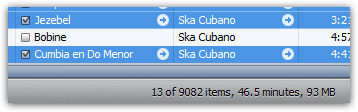
As you can tell from the screenshot above, iTunes gives you the exact amount of space the current selection will take on your iPod.
Finally, go inside the media kind of the items you are going to delete (Music, Movies, TV Shows, Podcasts, or Books). Locate the items, select them, and right-click on them: choose "Delete" from the context menu, and they will be permanently removed from your iPod nano. iTunes will also give you the size of the items you have selected in your iPod.
Tip: one way your iPod nano content grows surprisingly fast is with videos you recorded from the nano (and, to a lesser extent, voice memos). Don't forget to regularly transfer videos and voice memos to your computer (Mac or PC).
Show the largest items on your iPod nano
A quick way to figure out what to delete first is to search for the largest files on your iPod nano: select a media kind (like Music). If the "Size" column is not visible on the right, right-click on another column, and check "Size" to add this column; finally, click on the Size column to sort iPod items by size. Removing largest items first will free up space faster on your iPod nano.
How to delete content from an iPod nano playlist
As you may have experienced, deleting items from a playlist in your iPod nano will not change the amount of free space you have on your iPod: this is because iTunes deletes references to the songs (for example), not the songs themselves, when you delete from inside a playlist. So, to delete the actual items that are inside an iPod playlist, you need to delete them from the media kind folder to which they belong (Music, Books, Movies, etc.) Once there, right-click on the item to remove, and choose "Delete".
