Adding content to your iPod nano is very easy: you can add MP3 files from your desktop or other folders on your computer (Mac or PC), or transfer songs and other content directly from iTunes. In this tutorial, we will explain how to transfer content from your iTunes library to your nano. (Note that dragging and dropping content to your iPod nano creates copies of the media files you are adding, it doesn't remove them from their original location, be it iTunes or a folder on your computer.)
Transfer content from iTunes to your iPod nano
If needed, open iTunes after you connected your iPod nano to your computer; as soon as you see your nano's icon listed on the left, under Devices, you are ready to transfer music, audiobooks, etc. - pretty much anything currently in your iTunes library. (The notable exception being videos not formatted for iPods, and PDF booklets that come with audiobooks or some albums.)
Locate the items you want to add to your iPod nano, select them in your iTunes library, and drag them above the iPod icon: if you drop them above the icon, they will automatically be added, under the right media kind (Music, Movies, TV Shows, Podcasts, or Books). See this other tutorial to add content to a playlist on your iPod nano (also explains how to create playlists on iPod nanos).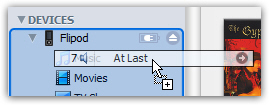
iTunes Tip: To drag multiple items at once from iTunes to iPod, see how easily you can create complex selections in iTunes: this spares you from having to painstakingly drag one item at a time.
The latest versions of the iPod nano come as an 8Gb and 16Gb models; while this is a lot of storage space for such a small device, we all run out of space earlier than expected: when you transfer music to your iPod nano, iTunes will let you know if you are running out of space on your iPod: if you dragged multiple items at once, iTunes will warn you, and proceed to transfer as many items from the group as possible. The next tutorial explains how to delete content from your iPod nano.
