Just like you can create playlists inside iTunes for Mac or PC, you can create playlists inside your iPad, using the iPod app. Especially given the small size of the iPad display, it allows you to narrow in on the playlists whose content you want to play, without having to scroll through scores of iTunes library items. In this tutorial, we will show you how to create a playlist on your iPad, and how to add songs and other content to newly created playlists.
Add a playlist on your iPad's iPod app
Follow these simple steps to make a playlist on your iPad:
- First, open the iPod application on your iPad: either tap on the iPod icon, or type "ipod" inside the Home screen's search field. The iPod app will open in full screen.
- Now click on the plus sign button ("+") displayed in the lower left corner of the screen: this is the "New Playlist" button. As soon as you do, y iPad will show an input dialog: "New Playlist - Enter a name for this playlist".
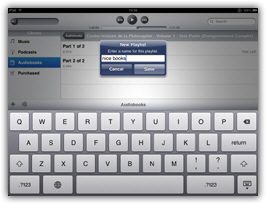
- Type a name for your new playlist, and hit Return or tap on "Save" to add it to your iPod app for iPad.
- You will now see the playlist displayed in the left column, below the existing, standard items: Music, Podcasts, Audiobooks, and Purchased (in addition to any playlists you or someone else may have created on this iPad).
- Let's now show you how to add items to your iPad playlist: select the playlist name in the left pane, and tap on the "Edit" button as shown below:
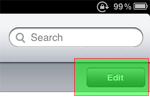
- Then, tap on the "Add Songs" button that appears (despite its label, this button lets you add any kind of content supported by the iPod application for iPad). By default, it will look for items to add to the playlist in your Music library; to add other types of content, tap on the "Sources" button and choose a source:
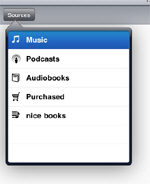
- Notice that in addition to the standard item types (music, podcasts, audiobooks, and purchased), you will also be able to add items from another playlist already created on your iPad.
- When you have finished adding content to your new playlist, tap on the "Done" button to return to the iPod application itself. This is all it takes to make a playlist on your iPad!
The next tutorial will show you how to delete a playlist from your iPad.
