When you unpack your iPad for the first time, all its default settings are enabled, which includes system sounds (or "event sounds"). In another tutorial, we explained how you can disable sounds on your iPad, and how to mute your iPad altogether. As you may have already experienced, some applications for the iPad also include volume control functionality in them, that allow you to either raise or diminish the sound for the app's sounds themselves, or for all iPad sounds. In this tutorial, we will show you how to change the volume level for all sounds on your iPad.
Increase or decrease the volume of iPad sounds
Follow these simple steps to make your iPad louder or quieter:
- If you look at the outside casing of your iPad, you will notice that it contains a few physical buttons (not shown on the screen) along some of the edges; the location of these buttons depends on how you hold your iPad, since the content displayed on the screen can rotate by default (and you can disable iPad rotation as well).
- Here is a picture of your iPad, with the volume controls highlighted:

- The sound volume button on the side of your iPad is actually a single physical button with dual action built-in; if you look at the profile of the volume button, it actually contains two edges protruding from the metal casing:
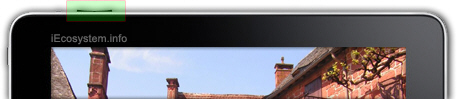 (Note that these were visually enhanced, and your iPad's volume buttons won't stick out that much!)
(Note that these were visually enhanced, and your iPad's volume buttons won't stick out that much!) - The side of the volume button closest to the edge allows you to raise the volume: to make the iPad sounds as loud as they can be, simply press that side of the button, and hold it down. Your iPad will increase the sound level progressively, until it reaches it maximum volume. You will know that the volume is as loud as it gets once you see completely filled in waves on the speaker icon, as shown on the screenshot below:

- Likewise, to decrease the sound level on your iPad, just press the other side of the volume button. You can either press several times to make your iPad quieter one "step" at a time, or press and hold until the sound level is low enough (or volume completely muted!)
This is all it takes to manually change the volume of your iPad - remember that some applications include that volume control functionality built-in, in which case you may be able to change the volume by sliding your finger on screen.
