The 5th generation iPod nanos have an accelerometer ("Rotate" feature), turned on by default: this allows you to flip your nano and go into "cover flow" mode, where you can scroll through your album covers. While a nice feature, it can get in your way if you are trying to use your iPod while lying down, or jogging, for example. In this tutorial, we will show you how to turn off, or disable, the accelerometer on your iPod nano. Note that you can always turn it back on later on, as needed - the setting is applied temporarily. But as you'll see, you can still access cover flow manually after the Rotate feature (automatic cover flow, in other words) has been turned off.
Tip: this tutorial explains how to turn off the automatic cover flow functionality that is detected through the built-in accelerator, but the accelerator itself will still work (for example when you switch from portrait mode to landscape mode while recording a video with your iPod nano).
Disable the accelerometer to prevent cover flow mode
To enable or disable the Rotate setting of your iPod nano:
- Click on the menu button (top of Click Wheel) until you reach the home screen ("main menu")
- Then, scroll to and click on Settings to access all options
- Choose the "General" settings
- The second option reads "Rotate" - this preference, turned "On" by default, controls the automatic rotation to cover flow when you change the orientation of your iPod nano. Use the Center button to switch Rotate to Off.
From this point on, your iPod nano will no longer switch to cover flow accidentally.
Re-enable (turn back on) the accelerometer of your iPod nano
Once you remember how to turn off automatic cover flow, you know how to turn it back on: just go back to the main menu, scroll down to and select Settings. Choose "General", and scroll to "Rotate" click the menu button to turn it back "Off".
Manually switch to cover flow when Rotate is disabled (turned off)
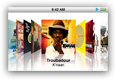 You can still access your music and album covers in cover flow mode after you've disabled the accelerometer: click on the menu button (top of Click Wheel) until you reach the home screen; then, select Music. The first item is Cover Flow: click on it, and your iPod nano now displays cover flow on the screen. Notice that since Rotate is turned off, you can see cover flow without constantly going back to menus when rotating your iPod by accident. (To exit from cover flow and go back to the menus, just hit menu, the top button.)
You can still access your music and album covers in cover flow mode after you've disabled the accelerometer: click on the menu button (top of Click Wheel) until you reach the home screen; then, select Music. The first item is Cover Flow: click on it, and your iPod nano now displays cover flow on the screen. Notice that since Rotate is turned off, you can see cover flow without constantly going back to menus when rotating your iPod by accident. (To exit from cover flow and go back to the menus, just hit menu, the top button.)
