Your iPod shuffle gives you by default the full range of its sound volume, which includes a level typically undesirable for long term good hearing: the rule of thumb for acceptable playback volume is to pick the minimum sound level needed to hear your music and other audio content (audiobooks, podcasts, etc.) in a quiet room. Anything louder is potentially damaging to your ears. For this reason, Apple includes a volume lock feature in all its media players (including iPad and iPhone), which can be configured from iTunes, as this tutorial explains. The iPod shuffle doesn't have a physical or on screen feedback mechanism to let you know how far you are from the maximum sound volume, which makes this feature even more desirable for this model of iPods. The downside of being a responsible person is that you can forget about listening to music, let alone audiobooks or spoken word podcasts, when doing something noisy and boring like, say, vacuuming your place...
Lock the iPod shuffle volume control
First, connect your iPod shuffle to your Mac or PC, and launch iTunes if it doesn't open automatically. Then, select the shuffle in the left Sidebar in iTunes (if iTunes was already opened, make sure that the "Summary" tab is selected for your iPod).
Now scroll down until you see the "Limit maximum volume" checkbox, which is unchecked by default, and the volume slider is disabled (grayed out). Check that checkbox, and move the slider to its desired position; before locking it into place, you may want to try it out on your iPod shuffle with sample audio content, to ensure that it is loud enough (or not too loud).
As soon as you do, iTunes will helpfully indicate the last sound level you had set by moving the volume slider into position: (adding the "Current iPod shuffle listening volume" label). Keeping in mind the type of audio you were last listening to can allow you to gage whether you want to keep that setting, or increase/decrease maximum volume playback.![]()
Lock the maximum sound level / volume slider
To prevent the audio playback sound level from exceeding the value in the volume slider, click on the lock icon below it, and iTunes will open a "Volume Limit Password" dialog: enter a password and re-type it for confirmation. From this point on, no-one without will be able to increase the maximum volume without supplying the password (unless they restore the iPod shuffle to its factory settings, in which case all custom settings and audio content is permanently erased).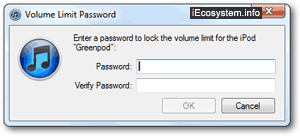
Click on the "OK" button to apply the new sound setting (if it is grayed out -not clickable- your password did not match in both text fields). Once the max sound limit has successfully been changed, both the "Limit Maximum Volume" checkbox and the slider under it will be disabled. To change this limit in the future, or disable it altogether, click on the padlock icon and enter the password; then, adjust these settings accordingly. (Updating these settings will automatically "undo" the lock protection - you'll need to re-click on the lock after your changes to lock the new volume settings.)
Note: the sound volume playback for items in your iTunes library may not be uniform, especially if you have configured iTunes to boost the volume of some tracks, albums, audiobooks, etc. The maximum volume cannot control custom sound settings like these or "Sound Check", iTunes Equalizer, etc.
Tip: if you know that you have not set a volume limit on audio playback for your iPod shuffle, but can't seem to increase the sound of your music / audiobooks, etc. - check out the two links above. Also, make sure that your iPod shuffle is not locked (which prevents any action from pressing the Click Wheel).
