Your iPod shuffle is set to, by default, try to sync your entire iTunes music library onto itself when you plug it in - when you have a small library on the Mac or PC in which you plugged it. When the content of your library exceeds the maximum capacity, you'll be offered a few options. In this tutorial, we will show you how to customize how your iPod shuffle syncs with iTunes, how to manually manage your music synchronization (preventing iTunes from adding anything and everything on your shuffle), and how to pick and choose songs to add.
Force iTunes to selectively synchronize music on iPod shuffle
Start by plugging your iPod shuffle into your computer, and opening iTunes if necessary. Once you've selected your shuffle on the left Sidebar in iTunes, click on the "Music" tab on the right to access sync setting for anything classified as "music" in your iTunes library (that can be customized, and some audiobooks somehow find their way into the "audiobooks" category). Here is the bulk of the sync settings at your disposal - the rest of this tutorial will show you how to fine tune these: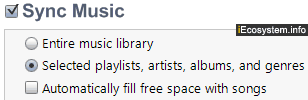
- The master checkbox is "Sync Music", and controls whether iTunes should automatically synchronize music at all. Uncheck it, and only audio content you manually select and drag onto your iPod shuffle will be added. Choosing to let iTunes automatically sync music (and/or other audio content) is fine as long as you have less than the 1.5-2Gb maximum capacity of a 4th generation iPod shuffle.
- If you enable "Sync Music", you then have the choice of making iTunes sync your "Entire music library", or just "Selected playlists, artists, albums, and genres".
- If you check the "Automatically fill free space with songs" checkbox (unchecked by default), iTunes will add as many songs as it can, first from any Genius mix you have created, and beyond that with as many individual tracks as it can (if your iPod shuffle runs out of space before all genius mixes could be synced).
- To automatically sync playlists, artists, genres, or albums, simply check the appropriate checkboxes below these "master settings" - that allows you to prevent iTunes from synchronizing anything but albums and songs from your favorite singer or musician, for example - or restrict iTunes from only adding songs from a certain genre, etc.
- If you scroll to the very bottom of the Music tab, you'll see a section listing all "Manually Added Songs". Learn how to manually remove songs from your iPod shuffle. As long as your shuffle has enough space left, you can always add more new songs manually. This is the best of both worlds, and gives you full flexibility!
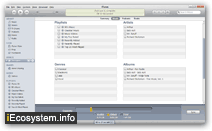
Once you've changed your music sync settings for your iPod shuffle in iTunes, click "Apply" in the bottom right corner.
